怎么用Python给二维码图片添加提示文字?
2021-07-27 14:33:36
浏览数 (5097)
在日常使用二维码的时候我们一般只能看到二维码本体,不能看到一些对二维码的介绍,这非常不人性化。能不能在二维码图片添加文字以达到说明效果呢?可以!我们可以使用python图像处理的那套方式来进行二维码上说明文字的添加。具体怎么做呢?继续阅读文章你会得到答案。
一、需求:
判断当前浏览器是否为微信,是的话挑起微信支付,不是的话,显示二维码图片并提示用户到微信中打开
二、效果图:
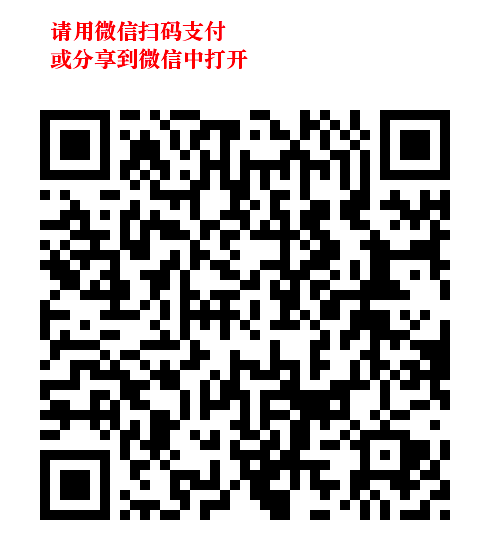
三、代码实现:
1. 判断是否微信
# toolbox.py
from typing import Any
class UserAgent:
def __init__(self, user_agent: str = '', request: Any = None):
if request is not None:
try:
user_agent = request.headers.get('user-agent', '') # For Sanic
except AttributeError:
user_agent = request.META.get('HTTP_USER_AGENT', '') # Django
self.user_agent = user_agent
@property
def is_alipay(self) -> bool:
return "AlipayClient/" in self.user_agent
@property
def is_wechat(self) -> bool:
return "MicroMessenger/" in self.user_agent
@property
def is_qq(self) -> bool:
return " QQ/" in self.user_agent
@property
def scan_type(self) -> str:
if self.is_wechat or self.is_qq:
return "wechat"
if self.is_alipay:
return "alipay"
return "unknown"
2. 给图片加文字
# image_text.py
"""
给图片(如二维码)添上文字
Usage::
>>> from xxx import deco_image
>>> deco_image(image_path, text) # 替换旧图片
>>> deco_image(image_path, text, new_path, color='red') # 保留旧图片并指定文字颜色
"""
from pathlib import Path
from typing import Optional, Tuple, Union
from PIL import Image, ImageDraw, ImageFont # pip install pillow
TIP = "请用微信扫码支付
或分享到微信中打开"
# 获取图片宽度
def get_img_width(fname) -> int:
return Image.open(fname).size[0]
# 获取图片高度
def get_img_height(fname) -> int:
return Image.open(fname).size[1]
# 给图片加文字
# 生成blank_img空白图片,加上文字之后生成新图片或覆盖旧图, 宽度为origin_img原始图片的宽度
MARGIN_LEFT, MARGIN_TOP = 50, 15
FONT_SIZE = 22
FONT_COLOR = "red"
def gen_text_img(
origin_img: Union[Path, str],
text: str,
img_path=None,
color=FONT_COLOR,
font_size: int = FONT_SIZE,
margin_left: int = MARGIN_LEFT,
margin_top: int = MARGIN_TOP,
blank_img=None,
font_path: Optional[str] = None,
show_img: bool = False,
) -> Union[Path, str]:
width = get_img_width(origin_img)
if blank_img is None:
blank_img = Path(f"/tmp/blank-{width}.png")
elif isinstance(blank_img, str):
blank_img = Path(blank_img)
if not blank_img.exists():
Image.new("RGB", (width, 70), (255, 255, 255)).save(blank_img)
im = Image.open(blank_img)
draw = ImageDraw.Draw(im)
if font_path is None:
# font_path = r"C:WindowsFontssimsun.ttc"
# font_path = "/System/Library/Fonts/Supplemental/Songti.ttc"
font_path = "/usr/share/fonts/truetype/windows-font/Songti.ttc"
fnt = ImageFont.truetype(font_path, font_size)
draw.text((margin_left, margin_top), text, fill=color, font=fnt)
if img_path is None:
img_path = Path(origin_img)
img_path = img_path.with_name(f"{img_path.stem}-{len(text)}{img_path.suffix}")
im.save(img_path)
if show_img:
im.show()
return img_path
# 拼接图片,把上面生成的文字图片拼接到原图上面
# 生成一张宽度一致,高度为两张图片之和的空白长图
# 分别打开图片进行粘贴到空白长图里面
def join_imgs(text_img, origin_img, new_path=None) -> None:
w = get_img_width(text_img)
fh = get_img_height(text_img)
oh = get_img_height(origin_img)
blank_long_img = Image.new("RGBA", (w, fh + oh)) # 空白长图
font_img = Image.open(text_img).resize((w, fh), Image.ANTIALIAS)
blank_long_img.paste(font_img, (0, 0))
img1 = Image.open(origin_img).resize((w, oh), Image.ANTIALIAS)
blank_long_img.paste(img1, (0, fh))
if new_path is None:
new_path = origin_img
blank_long_img.save(new_path)
blank_long_img.show()
def deco_image(
fpath: Union[Path, str], # 图片路径
text: str = TIP, # 要添加的文字
new_path: Union[Path, str, None] = None, # 新图片要保存的路径(默认覆盖原图)
color: Union[str, Tuple[int, int, int]] = FONT_COLOR, # 文字颜色
font_size: int = FONT_SIZE, # 文字高度
margin_left: int = MARGIN_LEFT,
margin_top: int = MARGIN_TOP,
) -> None:
text_img = gen_text_img(
fpath,
text,
color=color,
font_size=font_size,
margin_left=margin_left,
margin_top=margin_top,
)
join_imgs(text_img, fpath)
3. 如果系统缺字体,那么需要去下载
sudo mkdir /usr/share/fonts/truetype/windows-font sudo chmod 777 /usr/share/fonts/truetype/windows-font cd /usr/share/fonts/truetype/windows-font wget https://gitee.com/waketzheng/carstino/attach_files/703450/download/Songti.ttc # 该文件比较大,有66.9MB
4. 调起支付或生成图片
from pathlib import Path
from hashlib import md5
import qrcode # pip install qrcode
from sanic import Blueprint
from sanic.log import logger
from sanic.request import Request
from sanic.response import json
from .models import Order
from .image_text import deco_image
from .toolbox import UserAgent
from .utils import async_http_post, get_host
from .consts import URL_PREFIX, WX_PAY_URL
bp = Blueprint("epay", url_prefix=URL_PREFIX)
async def get_qf_mch(community):
pass
@bp.route("/pay-link", methods=["POST"])
async def pay_link(request: Request):
requires, data = ["bills", "total", "next"], request.json
logger.info(f"{request.url = } ; {request.json = }")
# 已经1分钟内生成过对应订单的,直接去支付
content = request.body + f"{datetime.now():%y%m%d%H%M%S}".encode()
body = md5(content).hexdigest()
if not (order := await Order.filter(body=body).first()):
order = await new_pay_order(origin, data, request, body)
mchid, mch_name = await get_qf_mch(order.community)
if mchid:
host = get_host(request.headers)
if not UserAgent(request=request).is_wechat:
# 故判断当前是否在微信里,如果不是就直接生成二维码
frontend_url = data["next"]
fpath = "payit/" + md5(frontend_url.encode()).hexdigest() + ".png"
if not (p := BASE_DIR / "media" / fpath).parent.exists():
p.parent.mkdir(parents=True)
qrcode.make(frontend_url).save(p)
deco_image(p)
img_url = host + URL_PREFIX + "/media/" + fpath
return json({"payUrl": img_url})
return json(qf_pay_it(mchid, mch_name, order, host=host))
url = WX_PAY_URL
if not (request_data := order.post_data).get("mch"):
request_data.update(mch=1) # 未配置支付的,先用1
res = await async_http_post(url, request_data)
try:
res_json = res.json()
except Exception as e:
logger.error(f"{e = }; {url = }; {order.post_data=}; {res.content = }")
return json(res_json)
到此这篇二维码图片添加文字的文章就介绍到这了,更多Python图像处理的学习内容请搜索W3Cschool以前的文章或继续浏览下面的相关文章。