程序员如何使用Python Turtle+PIL 画图纪念黄家驹?【附源码】
6 月 30 日是 Beyond黄家驹逝世周年纪念日,对于编程狮W3Cschool小编和广大70、80甚至90年代的人来说“Beyond”可以是一种情结可以是一种回忆也可以是一种精神上的能量,《再见理想》《Amani》《海阔天空》《光辉岁月》一首首脍炙人口的歌曲,鼓舞着一代人在逆境中成长。许多乐迷曾经说过,喜欢 Beyond 就是在纪念自己。纪念黄家驹,也像是在纪念自己的青春,家驹不仅是一代人的记忆,没有什么能够比 Beyond 的名字更能概括 Be-yond ———超越。今天我们来看看会 Python 编程的乐迷是如何致敬黄家驹的吧~
- 作者:薛定谔的壳
- 原文:【有点意思】Python Turtle+PIL ‘画图’之黄家驹
- 来源:CSDN博客
最终效果图:

思路:
运用 PIL 的 Image 模块与 turtle 模块读取并重新画出图像
就是读取一张有人像的图片,然后通过循环对比,记录下人各行人像的像素坐标,然后再通过 turtle 画出大概的人像轮廓。
Image 模块有直接显示轮廓的函数,而且对于从图象中识别出人像,这个对于小白太难了,所以就选取黑白或者是色彩单一、含人像的图像来识别。
步骤:
| 步骤 | 操作 | 用到的库 |
|---|---|---|
| 1 | 读取图像,通过遍历每一行像素记录并对比,得到画图所需的人像‘坐标’ | PIL |
| 2 | 根据所得到的坐标,调用 turtle 库画图 | turtle |
第一步,读取图片,获得画图坐标

读取图片如上,获取坐标是逐行遍历像素的过程,便利时记录每一行像素中非白色(白色为背景色)的像素条的始末坐标(X1,X2)。
对比时,当前像素与同行的下一个像素进行比较,如果两个像素值不同,且有一像素为背景色,那么记录非背景色的横坐标。
记录时,整张图的数据暂时保存在一个列表中,该列表由 n 个列表组成(n 为图像像素行数),这 n 个列表存着对应行的所有非背景色像素条的始末坐标。
源码:
from PIL import Image
import turtle as t
def get_lst(img_path):
imgf = Image.open(img_path) # 读取图像
global size
print(size:= imgf.size) # 获取图像尺寸/大小
pix = imgf.load()
lst = [[] for i in range(size[1])] # 构造空列表
for y in range(0, size[1]): # 从第一行开始循环
index = 0
for x in range(0, size[0]-1): # 循环第y行的每一个像素
# 如果当前像素与下一个像素值不同且两者有一为背景色,则记录坐标
if pix[x, y] != pix[x+1, y] and (255, 255, 255, 255) in [pix[x, y], pix[x+1, y]]:
if index == 0: # index值为0说明是像素条起始坐标
lst[y].append([x+1, ])
index += 1
else: # index值为1说明记录的是像素条结束坐标
lst[y][-1].append(x)
index = 0
return lst第二步,画图
得到了每一个像素条的始末坐标后,就可以逐行画图了
源码
def paint(lst):
fontc = 'whitesmoke' # 右边字的颜色
manc = 'black' #'dimgrey' 人像的颜色
t.setup(width=size[0]+40, height=size[1]) # 绘图窗口大小
t.screensize(bg='oldlace') # 画布背景色
t.bgpic(r'c:\\users\\pxo\\desktop\\bg.png') # 画布背景图
t.speed(333) #画画速度 据说范围[1,10]
for y in range(0, size[1]):
# 遍历每一行
t.pencolor(manc)
for line in lst[y]:
# 遍历每一个像素条
if line[0] > 364 and 144 < y < 495: # 这个是判断是否是右边的字
t.pencolor(fontc)
# 下面是画像素条
t.penup()
t.goto(line[0]-size[0]//2, (size[1]-y)-size[1]//2)
t.pendown()
t.goto(line[1]-size[0]//2, (size[1]-y)-size[1]//2)
t.mainloop()开始:
if __name__ == '__main__':
img_path = r'c:\\users\\pxo\\desktop\\jh.png' # 图像地址
lst = get_lst(img_path)
paint(lst)附上一张带背景图的效果
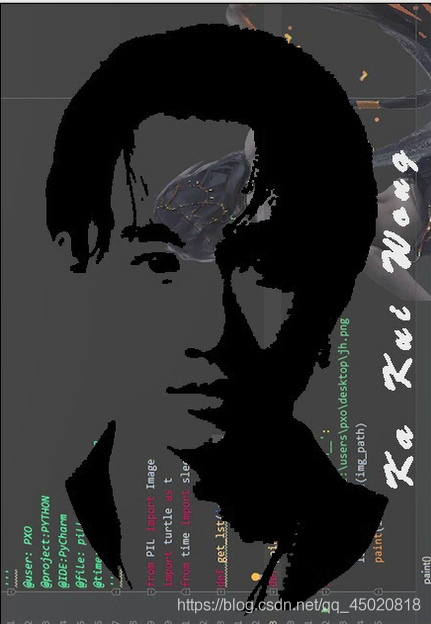
这样就实现了使用 Python Turtle+PIL 绘制黄家驹效果。如果还不过瘾以下提供了另一种思路,具体查看源码注释↓
随机线条实现方式:
源码:
from PIL import Image
import turtle as t
from random import choice
def get_lst(img_path):
imgf = Image.open(img_path)
global size
print(size:= imgf.size)
pix = imgf.load()
lst = [[] for i in range(size[1])]
for y in range(0, size[1]):
index = 0
for x in range(0, size[0]-1):
if pix[x, y] != pix[x+1, y] and (255, 255, 255, 255) in [pix[x, y], pix[x+1, y]]:
if index == 0:
lst[y].append([y, x+1, ]) # 这里在每一个像素条的数据中加入了其纵坐标y
index += 1
else:
lst[y][-1].append(x)
index = 0
# 这里也改了,返回的数据列表的子元素是所有单独的像素条,而不是某一行像素条的总和
lt = []
for i in lst:
for j in i:
if j:
lt.append(j)
return lt
def paint(lst):
fontc = 'darkorange'
manc = 'black' #'dimgrey'
t.setup(width=size[0]+40, height=size[1]+40)
t.screensize(bg='oldlace')
#t.bgpic(r'c:\\users\\pxo\\desktop\\bg.png')
t.speed(330)
cnt = len(lst)
lt = [i for i in range(cnt)] # 弄一个种子列表,理解为存取位置
flst = []
for i in range(cnt):
del lt[lt.index(index:=choice(lt))] #获取并删除一个随机位置
line = lst[index] # 从所有线条中得到一条随机线条(像素条)
y = line[0]
x1, x2 = line[1], line[2]
t.pencolor(manc)
if x1 > 364 and 144 < y < 495:
flst.append(line)
continue
t.penup()
t.goto(x1-size[0]//2, (size[1]-y)-size[1]//2)
t.pendown()
t.goto(x2-size[0]//2, (size[1]-y)-size[1]//2)
new_flst = sorted(flst[:-80], reverse=True)
for line in new_flst:
y = line[0]
x1, x2 = line[1], line[2]
t.pencolor(fontc)
t.penup()
t.goto(x1-size[0]//2, (size[1]-y)-size[1]//2)
t.pendown()
t.goto(x2-size[0]//2, (size[1]-y)-size[1]//2)
t.hideturtle()
t.mainloop()
if __name__ == '__main__':
img_path = r'c:\\users\\pxo\\desktop\\jh.png'
lst = get_lst(img_path)
paint(lst)附几张画到一半的图
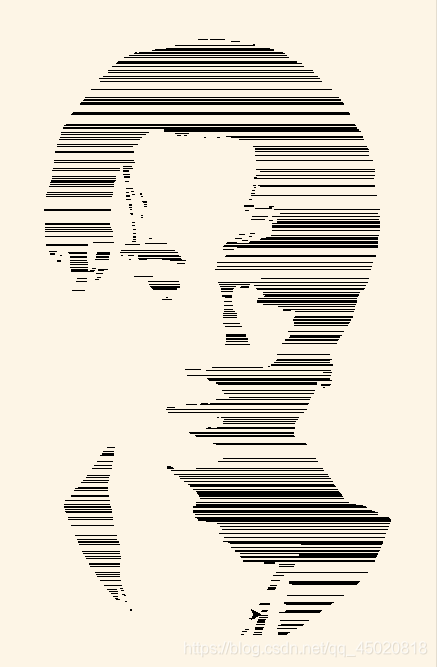

以上就是编程狮(w3cschool.cn)小编为你整理的《程序员如何使用 Python Turtle+PIL 画图绘制黄家驹?【附源码】》全部内容,更多 IT 编程技术文章请关注W3C技术头条。
如果你也想拥有这种能力,你也许需要先掌握以下技能: