
Electron 通知(Notifications)
概览
这三个操作系统都为应用程序向用户发送通知提供了手段。 在主进程和渲染进程中,显示通知的技术不同的。
对于渲染进程,Electron 方便地允许开发者使用 HTML5 通知 API 发送通知,然后使用当前运行中的系统的原生通知 API 来进行显示。
要在主进程中显示通知,您需要使用 Notification 模块。
示例
在渲染进程中显示通知
从 快速入门 示例的应用程序开始,将以下行添加到 index.html 文件:
<script src="renderer.js"></script>并添加 renderer.js 文件:
| main.js | index.html | renderer.js |
|
|
|
DOCS/FIDDLES/FEATURES/NOTIFICATIONS/RENDERER (22.0.3)
启动 Electron 应用程序后,您应该能看到通知:
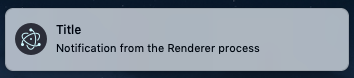
此外,如果您点击通知,DOM将更新以显示“Notification clicked!”
在主进程中显示通知
从 快速入门 中的应用开始,将以下内容更新到 main.js。
| main.js | index.html |
|
|
DOCS/FIDDLES/FEATURES/NOTIFICATIONS/MAIN (22.0.3)
启动 Electron 应用程序后,您应该能看到系统通知:
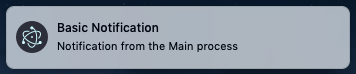
更多信息
虽然操作系统的代码和用户体验相似,但依然存在微妙的差异。
Windows
- 在 Windows 10 上,您的应用程序的快捷方式必须安装到启动菜单中,包含一个 Application User Model ID. 这在开发过程中可能是多余的,因为将
node_modules\electron\dist\electron.exe添加到您的开始菜单也可以解决问题。 导航到资源管理器中的文件,右键单击并选择 “固定到开始菜单”。 然后您需要添加app.setAppUserModelId(process.execPath)到主进程才能看到通知。 - 在 Windows 8.1 和 Windows 8 上,带有 应用程序用户模型ID(Application User Model ID) 的应用程序快捷方式必须被添加到开始屏幕上。 但是请注意,它不需要被固定到开始屏幕。
- 在 Windows 7 上, 通知通过视觉上类似于较新系统原生的一个自定义的实现来工作。
Electron尝试将应用程序用户模型 ID 的相关工作自动化。 Electron在和安装和更新框架 Squirrel 协同使用的时候,快捷方式将被自动正确的配置好。 更棒的是,Electron 会自动检测 Squirrel 的存在,并且使用正确的值来自动调用app.setAppUserModelId()。
在开发的过程中, 你可能需要自己调用app.setAppUserModelld()
此外,在Windows 8中,通知正文的最大长度为250个字符,Windows团队建议将通知保留为200个字符。 然而,Windows 10中已经删除了这个限制,但是Windows团队要求开发人员合理使用。 尝试将大量文本发送到API(数千个字符) 可能会导致不稳定。
高级通知
Windows 的更高版本允许高级通知,自定义模板,图像和其他灵活元素。 要发送这些通知(来自主进程或渲染器进程),请使用用户区模块 electron-windows-notifications 来用原生节点附件发送 ToastNotification 和 TileNotification 对象。
当包括按钮在内的通知使用 electron-windows-notifications 时,处理回复需要使用 electron-windows-interactive-notifications 帮助注册所需的
COM 组件并调用您的 Electron 应用程序和输入的用户数据。
免打扰模式 / 演示模式
如果要检测是否允许发送通知,请使用 electron-notification-state 模块。
这样,您可以提前确定 Windows 是否会将通知忽略。
macOS
MacOS上的通知是最直接的,但你应该注意苹果关于通知的人机接口指南(Apple's Human Interface guidelines regarding notifications).
请注意,通知的大小限制为256个字节,如果超过该限制,则会被截断。
勿扰 / 会话状态
要检测是否允许发送通知,请使用用户区模块 electron-notification-state。
这样可以提前检测是否显示通知。
Linux
通知是通过libnotify发送的,libnotify可以在任何实现了桌面通知规范(Desktop Notifications Specification)的桌面环境中发送通知,包括Cinnamon、Enlightenment、Unity、GNOME、KDE