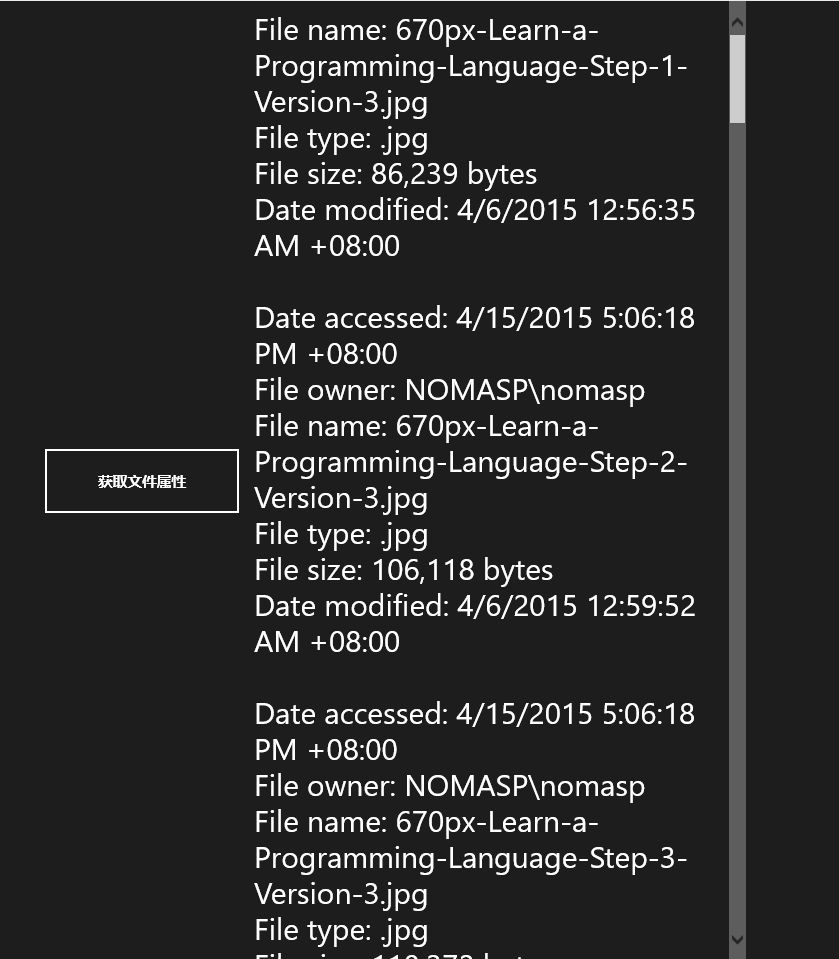获取文件属性
获取文件属性
这一节来看看获取文件属性吧,可以获取到文件名、类型、最近访问时间等等属性。
创建 Button 和 TextBlock
下面这段代码呢,都很简单。
<Grid Background="{ThemeResource ApplicationPageBackgroundThemeBrush}">
<StackPanel Orientation="Horizontal" HorizontalAlignment="Center" VerticalAlignment="Center">
<Button Width="200" Height="70" Name="btnGetProp" Content="获取文件属性" Click="btnGetProp_Click"/>
<TextBlock Name="tBlockProp" Margin="12" Width="480" FontSize="30"/>
</StackPanel>
</Grid>
</Page>在 Click 事件中,先获取到图片库,当然了,你可以获取其他地方,我电脑上的库文件中,就只有文档库和图片库有文件了。然后创建一个文件查询,最后将这些文件都赋给 files。这里的 var 可谓是非常的强大啊。实例化一个 StringBuilder 对象来辅助输出信息那真是太完美不过了,我们在前面也常用到它。
var folder = KnownFolders.PicturesLibrary;
var fileQuery = folder.CreateFileQuery();
var files = await fileQuery.GetFilesAsync();
StringBuilder fileProperties = new StringBuilder();
for (int i = 0; i < files.Count; i++)
{
StorageFile file = files[i];
fileProperties.AppendLine("File name: " + file.Name);
fileProperties.AppendLine("File type: " + file.FileType);
BasicProperties basicProperties = await file.GetBasicPropertiesAsync();
string fileSize = string.Format("{0:n0}", basicProperties.Size);
fileProperties.AppendLine("File size: " + fileSize + " bytes");
fileProperties.AppendLine("Date modified: " + basicProperties.DateModified);
fileProperties.AppendLine(" ");
}
tBlockProp.Text = fileProperties.ToString();这样一来就完成对 Name、FileType、Size 和 DateModified 属性的获取,但还有一类属性,则比较难以获取,它们就是“扩展属性”。
List<string> propertiesName = new List<string>();
propertiesName.Add("System.DateAccessed");
propertiesName.Add("System.FileOwner");
IDictionary<string, object> extraProperties = await file.Properties.RetrievePropertiesAsync(propertiesName);
var propValue = extraProperties[dateAccessedProperty];
if (propValue != null)
fileProperties.AppendLine("Date accessed: " + propValue);
propValue = extraProperties[fileOwnerProperty];
if (propValue != null)
fileProperties.AppendLine("File owner: " + propValue);最后将 fileProperties 传递给 TextBlock 即可。
tBlockProp.Text = fileProperties.ToString();最后调试 App,就会像下图一样了。

但是如你所见,文件名太长了却无法自动换行,而且数据也显示不完整。改改 XAML 中的 TextBlock 即可。TextWrapping 属性设置为 Wrap,则可以换行;将 TextBlock 添加到 ScrollViewer 内则会显示出一个滚动条。
<Grid Background="{ThemeResource ApplicationPageBackgroundThemeBrush}">
<StackPanel Orientation="Horizontal" HorizontalAlignment="Center" VerticalAlignment="Center">
<Button Width="200" Height="70" Name="btnGetProp" Content="获取文件属性" Click="btnGetProp_Click"/>
<ScrollViewer>
<TextBlock Name="tBlockProp" Margin="12" Width="480" FontSize="30" TextWrapping="Wrap"/>
</ScrollViewer>
</StackPanel>
</Grid>