
Element-React Layout 布局
通过基础的 24 分栏,迅速简便地创建布局。
基础布局
使用单一分栏创建基础的栅格布局。
通过 Row 和 Col 组件,并通过 Col 组件的 span 属性我们就可以自由地组合布局。
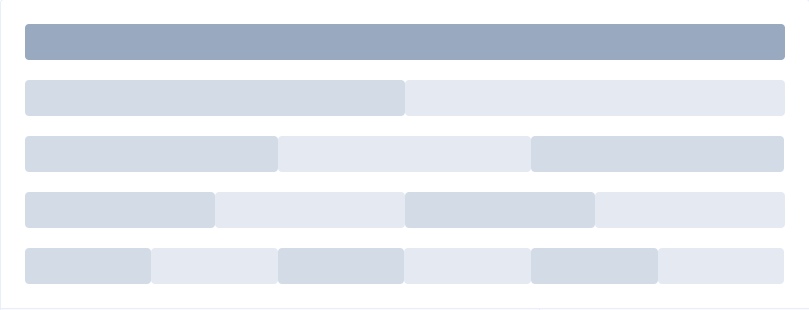
render() {
return (
<div>
<Layout.Row>
<Layout.Col span="24"><div className="grid-content bg-purple-dark"></div></Layout.Col>
</Layout.Row>
<Layout.Row>
<Layout.Col span="12"><div className="grid-content bg-purple"></div></Layout.Col>
<Layout.Col span="12"><div className="grid-content bg-purple-light"></div></Layout.Col>
</Layout.Row>
<Layout.Row>
<Layout.Col span="8"><div className="grid-content bg-purple"></div></Layout.Col>
<Layout.Col span="8"><div className="grid-content bg-purple-light"></div></Layout.Col>
<Layout.Col span="8"><div className="grid-content bg-purple"></div></Layout.Col>
</Layout.Row>
<Layout.Row>
<Layout.Col span="6"><div className="grid-content bg-purple"></div></Layout.Col>
<Layout.Col span="6"><div className="grid-content bg-purple-light"></div></Layout.Col>
<Layout.Col span="6"><div className="grid-content bg-purple"></div></Layout.Col>
<Layout.Col span="6"><div className="grid-content bg-purple-light"></div></Layout.Col>
</Layout.Row>
<Layout.Row>
<Layout.Col span="4"><div className="grid-content bg-purple"></div></Layout.Col>
<Layout.Col span="4"><div className="grid-content bg-purple-light"></div></Layout.Col>
<Layout.Col span="4"><div className="grid-content bg-purple"></div></Layout.Col>
<Layout.Col span="4"><div className="grid-content bg-purple-light"></div></Layout.Col>
<Layout.Col span="4"><div className="grid-content bg-purple"></div></Layout.Col>
<Layout.Col span="4"><div className="grid-content bg-purple-light"></div></Layout.Col>
</Layout.Row>
</div>
)
}
分栏间隔
分栏之间存在间隔。
Row 组件 提供 gutter 属性来指定每一栏之间的间隔,默认间隔为 0。

render() {
return (
<Layout.Row gutter="20">
<Layout.Col span="6"><div className="grid-content bg-purple"></div></Layout.Col>
<Layout.Col span="6"><div className="grid-content bg-purple"></div></Layout.Col>
<Layout.Col span="6"><div className="grid-content bg-purple"></div></Layout.Col>
<Layout.Col span="6"><div className="grid-content bg-purple"></div></Layout.Col>
</Layout.Row>
)
}
混合布局
通过基础的 1/24 分栏任意扩展组合形成较为复杂的混合布局。
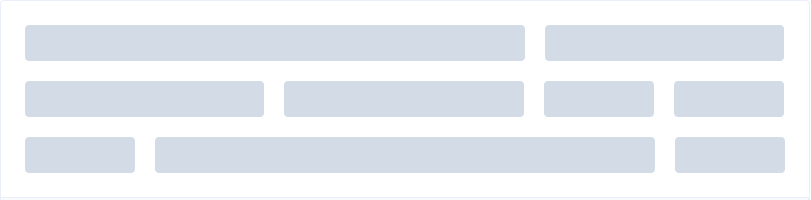
render() {
return (
<div>
<Layout.Row gutter="20">
<Layout.Col span="16"><div className="grid-content bg-purple"></div></Layout.Col>
<Layout.Col span="8"><div className="grid-content bg-purple"></div></Layout.Col>
</Layout.Row>
<Layout.Row gutter="20">
<Layout.Col span="8"><div className="grid-content bg-purple"></div></Layout.Col>
<Layout.Col span="8"><div className="grid-content bg-purple"></div></Layout.Col>
<Layout.Col span="4"><div className="grid-content bg-purple"></div></Layout.Col>
<Layout.Col span="4"><div className="grid-content bg-purple"></div></Layout.Col>
</Layout.Row>
<Layout.Row gutter="20">
<Layout.Col span="4"><div className="grid-content bg-purple"></div></Layout.Col>
<Layout.Col span="16"><div className="grid-content bg-purple"></div></Layout.Col>
<Layout.Col span="4"><div className="grid-content bg-purple"></div></Layout.Col>
</Layout.Row>
</div>
)
}
分栏偏移
支持偏移指定的栏数。
通过制定 Col 组件的 offset 属性可以指定分栏偏移的栏数。
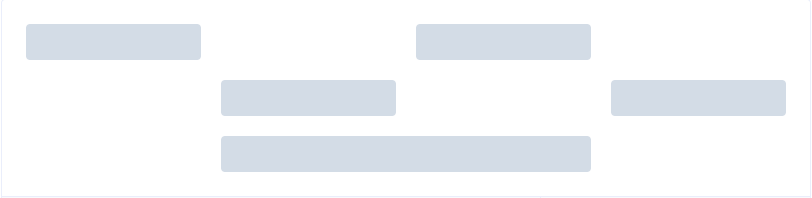
render() {
return (
<div>
<Layout.Row gutter="20">
<Layout.Col span="6"><div className="grid-content bg-purple"></div></Layout.Col>
<Layout.Col span="6" offset="6"><div className="grid-content bg-purple"></div></Layout.Col>
</Layout.Row>
<Layout.Row gutter="20">
<Layout.Col span="6" offset="6"><div className="grid-content bg-purple"></div></Layout.Col>
<Layout.Col span="6" offset="6"><div className="grid-content bg-purple"></div></Layout.Col>
</Layout.Row>
<Layout.Row gutter="20">
<Layout.Col span="12" offset="6"><div className="grid-content bg-purple"></div></Layout.Col>
</Layout.Row>
</div>
)
}
对齐方式
对分栏进行灵活的对齐。
将 type 属性赋值为 'flex',可以启用 flex 布局,并可通过 justify 属性来指定 start, center, end, space-between, space-around 其中的值来定义子元素的排版方式。

render() {
return (
<div>
<Layout.Row type="flex" className="row-bg">
<Layout.Col span="6"><div className="grid-content bg-purple"></div></Layout.Col>
<Layout.Col span="6"><div className="grid-content bg-purple-light"></div></Layout.Col>
<Layout.Col span="6"><div className="grid-content bg-purple"></div></Layout.Col>
</Layout.Row>
<Layout.Row type="flex" className="row-bg" justify="center">
<Layout.Col span="6"><div className="grid-content bg-purple"></div></Layout.Col>
<Layout.Col span="6"><div className="grid-content bg-purple-light"></div></Layout.Col>
<Layout.Col span="6"><div className="grid-content bg-purple"></div></Layout.Col>
</Layout.Row>
<Layout.Row type="flex" className="row-bg" justify="end">
<Layout.Col span="6"><div className="grid-content bg-purple"></div></Layout.Col>
<Layout.Col span="6"><div className="grid-content bg-purple-light"></div></Layout.Col>
<Layout.Col span="6"><div className="grid-content bg-purple"></div></Layout.Col>
</Layout.Row>
<Layout.Row type="flex" className="row-bg" justify="space-between">
<Layout.Col span="6"><div className="grid-content bg-purple"></div></Layout.Col>
<Layout.Col span="6"><div className="grid-content bg-purple-light"></div></Layout.Col>
<Layout.Col span="6"><div className="grid-content bg-purple"></div></Layout.Col>
</Layout.Row>
<Layout.Row type="flex" className="row-bg" justify="space-around">
<Layout.Col span="6"><div className="grid-content bg-purple"></div></Layout.Col>
<Layout.Col span="6"><div className="grid-content bg-purple-light"></div></Layout.Col>
<Layout.Col span={6}><div className="grid-content bg-purple"></div></Layout.Col>
</Layout.Row>
</div>
)
}
响应式布局
参照了 Bootstrap 的 响应式设计,预设了四个响应尺寸:xs、sm、md和lg。

render() {
return (
<Layout.Row gutter="10">
<Layout.Col xs="8" sm="6" md="4" lg="3"><div className="grid-content bg-purple"></div></Layout.Col>
<Layout.Col xs="4" sm="6" md="8" lg="9"><div className="grid-content bg-purple-light"></div></Layout.Col>
<Layout.Col xs="4" sm="6" md="8" lg="9"><div className="grid-content bg-purple"></div></Layout.Col>
<Layout.Col xs="8" sm="6" md="4" lg="3"><div className="grid-content bg-purple-light"></div></Layout.Col>
</Layout.Row>
)
}
基于断点的隐藏类
Element Plus 额外提供了一系列类名,用于在某些条件下隐藏元素。这些类名可以添加在任何 DOM 元素或自定义组件上。如果需要,请自行引入以下文件:
import 'element-plus/lib/theme-chalk/display.css'包含的类名及其含义为:
hidden-xs-only- 当视口在xs尺寸时隐藏hidden-sm-only- 当视口在sm尺寸时隐藏hidden-sm-and-down- 当视口在sm及以下尺寸时隐藏---hidden-sm-and-up- 当视口在sm及以上尺寸时隐藏-hidden-md-only- 当视口在md尺寸时隐藏hidden-md-and-down- 当视口在md及以下尺寸时隐藏hidden-md-and-up- 当视口在md及以上尺寸时隐藏hidden-lg-only- 当视口在lg尺寸时隐藏hidden-lg-and-down- 当视口在lg及以下尺寸时隐藏hidden-lg-and-up- 当视口在lg及以上尺寸时隐藏hidden-xl-only- 当视口在xl尺寸时隐藏Row Attributes
| 参数 | 说明 | 类型 | 可选值 | 默认值 |
|---|---|---|---|---|
| gutter | 栅格间隔 | number | — | 0 |
| type | 布局模式,可选 flex,现代浏览器下有效 | string | — | — |
| justify | flex 布局下的水平排列方式 | string | start/end/center/space-around/space-between | start |
| align | flex 布局下的垂直排列方式 | string | top/middle/bottom | top |
| tag | 自定义元素标签 | string | * | div |
Col Attributes
| 参数 | 说明 | 类型 | 可选值 | 默认值 |
|---|---|---|---|---|
| span | 栅格占据的列数,必选参数 | number | — | — |
| offset | 栅格左侧的间隔格数 | number | — | 0 |
| push | 栅格向右移动格数 | number | — | 0 |
| pull | 栅格向左移动格数 | number | — | 0 |
| xs | <768px 响应式栅格数或者栅格属性对象 |
number/object (例如: {span: 4, offset: 4}) | — | — |
| sm | ≥768px 响应式栅格数或者栅格属性对象 |
number/object (例如: {span: 4, offset: 4}) | — | — |
| md | ≥992 响应式栅格数或者栅格属性对象 |
number/object (例如: {span: 4, offset: 4}) | — | — |
| lg | ≥1200 响应式栅格数或者栅格属性对象 |
number/object (例如: {span: 4, offset: 4}) | — | — |
| xl | ≥1920px 响应式栅格数或者栅格属性对象 |
number/object (例如: {span: 4, offset: 4}) | —— | —— |
| tag | 自定义元素标签 | string | * | div |