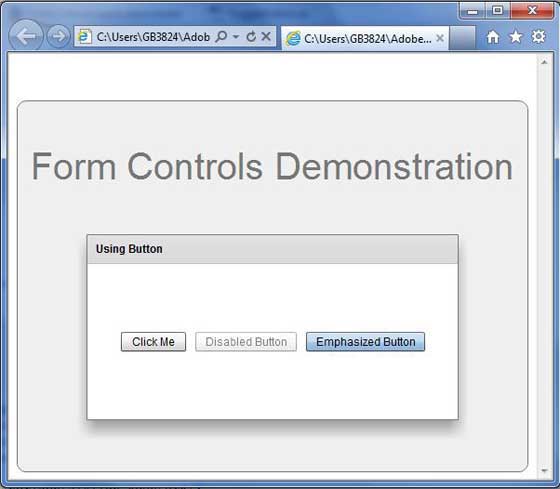Flex Button控件
介绍
Button组件是一个常用的矩形按钮。 Button通常使用事件侦听器在用户选择控件时执行操作。 当用户单击Button控件时,它将调度click事件和buttonDown事件。
类声明
以下是 spark.components.Button 类的声明:
public class Button
extends ButtonBase
implements IButton
公共财产
| S.N. | 属性和描述 |
|---|---|
| 1 | emphasis:Boolean 根据焦点管理器的要求反映默认按钮。 |
公共方法
| S.N. | 方法和描述 |
|---|---|
| 1 | Button() 构造函数。 |
继承的方法
此类继承以下类中的方法:
spark.components.supportClasses.ButtonBase
spark.components.supportClasses.SkinnableComponent
mx.core.UIComponent
mx.core.FlexSprite
flash.display.Sprite
flash.display.DisplayObjectContainer
flash.display.InteractiveObject
flash.display.DisplayObject
flash.events.EventDispatcher
Object
Flex按钮控件示例
让我们按照以下步骤通过创建测试应用程序来检查Flex应用程序中Button控件的使用:
| 步骤 | 描述 |
|---|---|
| 1 | 在 Flex - 创建应用程序章节中所述,在包 com.tutorialspoint.client 下创建名为 HelloWorld 的项目。 |
| 2 | 修改 HelloWorld.mxml ,如下所述。 保持文件的其余部分不变。 |
| 3 | 编译并运行应用程序,以确保业务逻辑按照要求工作。 |
以下是修改后的mxml文件 src / com.tutorialspoint / HelloWorld.mxml 的内容。
<?xml version="1.0" encoding="utf-8"?>
<s:Application xmlns:fx="http://ns.adobe.com/mxml/2009"
xmlns:s="library://ns.adobe.com/flex/spark"
xmlns:mx="library://ns.adobe.com/flex/mx"
width="100%" height="100%" minWidth="500" minHeight="500"
>
<fx:Style source="/com/tutorialspoint/client/Style.css"/>
<fx:Script>
<![CDATA[
import mx.controls.Alert;
import mx.events.FlexEvent;
protected function button_clickHandler(event:MouseEvent):void
{
Alert.show("Hello World!");
}
]]>
</fx:Script>
<s:BorderContainer width="550" height="400" id="mainContainer"
styleName="container">
<s:VGroup width="100%" height="100%" gap="50"
horizontalAlign="center" verticalAlign="middle">
<s:Label id="lblHeader" text="Form Controls Demonstration"
fontSize="40" color="0x777777" styleName="heading"/>
<s:Panel id="buttonPanel" title="Using Button" width="400"
height="200" includeInLayout="true" visible="true">
<s:layout>
<s:HorizontalLayout gap="10" verticalAlign="middle"
horizontalAlign="center"/>
</s:layout>
<s:Button id="clickMeButton" label="Click Me"
click="button_clickHandler(event)" />
<s:Button id="disabledButton" label="Disabled Button"
enabled="false" />
<s:Button id="emphasizedButton" label="Emphasized Button"
emphasized="true" click="button_clickHandler(event)"/>
</s:Panel>
</s:VGroup>
</s:BorderContainer>
</s:Application>
准备好所有更改后,让我们以正常模式编译和运行应用程序,就像在 Flex - 创建应用程序中一样 章节。 如果一切顺利,您的应用程序,这将产生以下结果:[在线试用]