
Android Paint API之——Typeface(字型)
本节带来Paint API系列的最后一个API,Typeface(字型),由字义,我们大概可以猜到,这个 API是用来设置字体以及字体风格的,使用起来也非常的简单!下面我们来学习下Typeface的一些相关 的用法!
官方API文档:Typeface~

1.字体的可选风格
四个整型常量:
- BOLD:加粗
- ITALIC:斜体
- BOLD_ITALIC:粗斜体
- NORMAL:正常
2.可选字体对象(Typeface)
Android系统默认支持三种字体,分别为:sans,serif,monospace 而提供的可选静态对象值有五个:
- DEFAULT:默认正常字体对象
- DEFAULT_BOLD:默认的字体对象,注意:这实际上不可能是粗体的,这取决于字体设置。 由getStyle()来确定
- MONOSPACE:monospace 字体风格
- SANS_SERIF:sans serif字体风格
- SERIF:serif字体风格
3.自定义创建字型
可能默认的三种字体并不能满足你,可能你喜欢MAC的字体——Monaco字体,你想让你APP 里的文字可以用这种字体,首先准备好我们的TTF文件,然后丢到assets/font/目录下 然后创建对应对象,关键代码如下:
Typeface typeFace =Typeface.createFromAsset(getAssets(),"font/MONACO.ttf");
4.使用代码示例:
运行效果图:
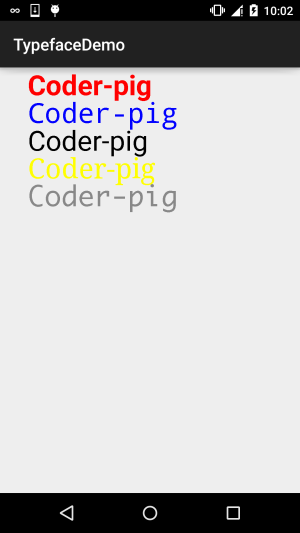
自定义的View类:MyView.java:
/**
* Created by Jay on 2015/11/5 0005.
*/
public class MyView extends View{
private Paint mPaint1,mPaint2,mPaint3,mPaint4,mPaint5;
private Context mContext;
public MyView(Context context) {
this(context,null);
}
public MyView(Context context, AttributeSet attrs) {
super(context, attrs);
mContext = context;
init();
}
public MyView(Context context, AttributeSet attrs, int defStyleAttr) {
super(context, attrs, defStyleAttr);
}
private void init(){
mPaint1 = new Paint();
mPaint2 = new Paint();
mPaint3 = new Paint();
mPaint4 = new Paint();
mPaint5 = new Paint();
mPaint1.setColor(Color.RED);
mPaint2.setColor(Color.BLUE);
mPaint3.setColor(Color.BLACK);
mPaint4.setColor(Color.YELLOW);
mPaint5.setColor(Color.GRAY);
mPaint1.setTextSize(100);
mPaint2.setTextSize(100);
mPaint3.setTextSize(100);
mPaint4.setTextSize(100);
mPaint5.setTextSize(100);
mPaint1.setTypeface(Typeface.DEFAULT_BOLD);
mPaint2.setTypeface(Typeface.MONOSPACE);
mPaint3.setTypeface(Typeface.SANS_SERIF);
mPaint4.setTypeface(Typeface.SERIF);
mPaint5.setTypeface(Typeface.createFromAsset(mContext.getAssets(), "font/MONACO.ttf"));
}
@Override
protected void onDraw(Canvas canvas) {
canvas.drawText("Coder-pig", 100, 100, mPaint1);
canvas.drawText("Coder-pig", 100, 200, mPaint2);
canvas.drawText("Coder-pig", 100, 300, mPaint3);
canvas.drawText("Coder-pig", 100, 400, mPaint4);
canvas.drawText("Coder-pig", 100, 500, mPaint5);
}
}
恩呢,非常简单~就不解释了,要字体的可以自己百度或者下载示例代码~
本节示例代码下载:
本节小结:
好的,一连十几节的Paint API详解就到这里了,应该已经涵盖大部分的可能会用到的API了, 不知道你都Get了没,这些都是为我们进阶部分的自定义控件做铺垫~嗯,就说这么多,谢谢~