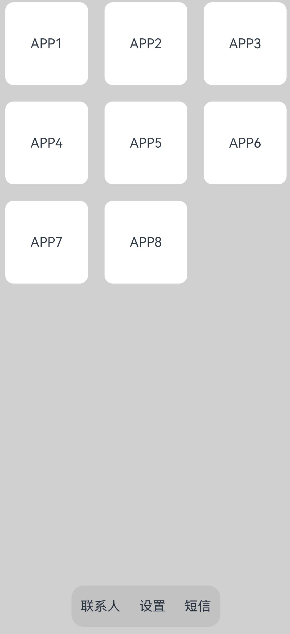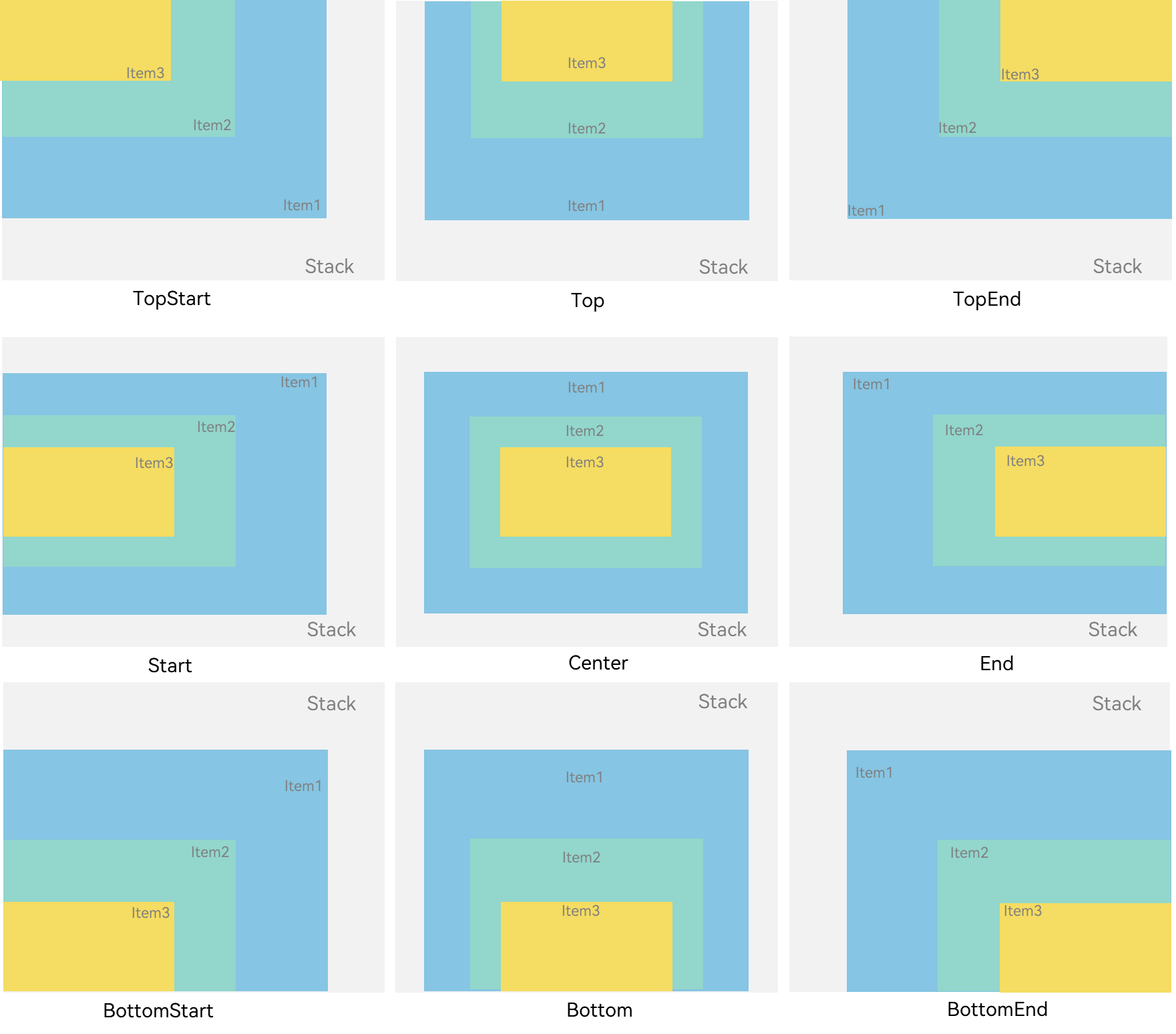层叠布局(Stack)
概述
层叠布局(StackLayout)用于在屏幕上预留一块区域来显示组件中的元素,提供元素可以重叠的布局。层叠布局通过Stack容器组件实现位置的固定定位与层叠,容器中的子元素(子组件)依次入栈,后一个子元素覆盖前一个子元素,子元素可以叠加,也可以设置位置。
层叠布局具有较强的页面层叠、位置定位能力,其使用场景有广告、卡片层叠效果等。
如图1,Stack作为容器,容器内的子元素(子组件)的顺序为Item1->Item2->Item3。
图1 层叠布局
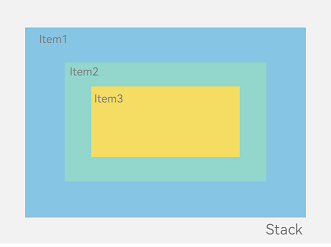
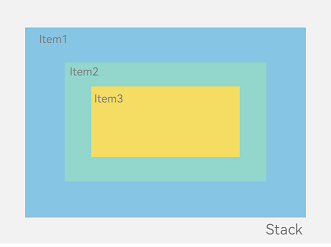
- Column(){
- Stack({ }) {
- Column(){}.width('90%').height('100%').backgroundColor('#ff58b87c')
- Text('text').width('60%').height('60%').backgroundColor('#ffc3f6aa')
- Button('button').width('30%').height('30%').backgroundColor('#ff8ff3eb').fontColor('#000')
- }.width('100%').height(150).margin({ top: 50 })
- }
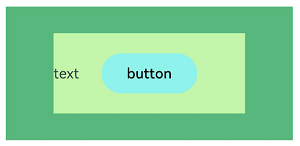
Z序控制
Stack容器中兄弟组件显示层级关系可以通过Z序控制的zIndex属性改变。zIndex值越大,显示层级越高,即zIndex值大的组件会覆盖在zIndex值小的组件上方。
在层叠布局中,如果后面子元素尺寸大于前面子元素尺寸,则前面子元素完全隐藏。
- Stack({ alignContent: Alignment.BottomStart }) {
- Column() {
- Text('Stack子元素1').textAlign(TextAlign.End).fontSize(20)
- }.width(100).height(100).backgroundColor(0xffd306)
- Column() {
- Text('Stack子元素2').fontSize(20)
- }.width(150).height(150).backgroundColor(Color.Pink)
- Column() {
- Text('Stack子元素3').fontSize(20)
- }.width(200).height(200).backgroundColor(Color.Grey)
- }.margin({ top: 100 }).width(350).height(350).backgroundColor(0xe0e0e0)
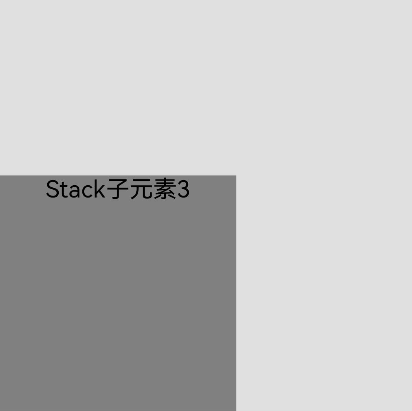
上图中,最后的子元素3的尺寸大于前面的所有子元素,所以,前面两个元素完全隐藏。改变子元素1,子元素2的zIndex属性后,可以将元素展示出来。
- Stack({ alignContent: Alignment.BottomStart }) {
- Column() {
- Text('Stack子元素1').fontSize(20)
- }.width(100).height(100).backgroundColor(0xffd306).zIndex(2)
- Column() {
- Text('Stack子元素2').fontSize(20)
- }.width(150).height(150).backgroundColor(Color.Pink).zIndex(1)
- Column() {
- Text('Stack子元素3').fontSize(20)
- }.width(200).height(200).backgroundColor(Color.Grey)
- }.margin({ top: 100 }).width(350).height(350).backgroundColor(0xe0e0e0)
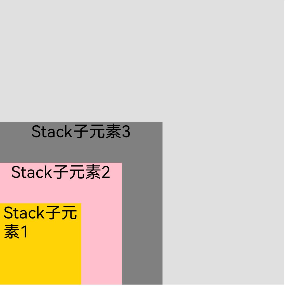
场景示例
使用层叠布局快速搭建手机页面显示模型。
- @Entry
- @Component
- struct StackSample {
- private arr: string[] = ['APP1', 'APP2', 'APP3', 'APP4', 'APP5', 'APP6', 'APP7', 'APP8'];
- build() {
- Stack({ alignContent: Alignment.Bottom }) {
- Flex({ wrap: FlexWrap.Wrap }) {
- ForEach(this.arr, (item) => {
- Text(item)
- .width(100)
- .height(100)
- .fontSize(16)
- .margin(10)
- .textAlign(TextAlign.Center)
- .borderRadius(10)
- .backgroundColor(0xFFFFFF)
- }, item => item)
- }.width('100%').height('100%')
- Flex({ justifyContent: FlexAlign.SpaceAround, alignItems: ItemAlign.Center }) {
- Text('联系人').fontSize(16)
- Text('设置').fontSize(16)
- Text('短信').fontSize(16)
- }
- .width('50%')
- .height(50)
- .backgroundColor('#16302e2e')
- .margin({ bottom: 15 })
- .borderRadius(15)
- }.width('100%').height('100%').backgroundColor('#CFD0CF')
- }
- }