
Postman 安装和更新Postman
Postman 可在go.postman.co/home上使用,它是 Mac(英特尔或 Apple 芯片)、Windows(英特尔 32 位或 64 位)和 Linux(64 位)操作系统的本地桌面应用程序.
要获取最新版本的 Postman 桌面应用程序,请访问下载页面并为您的平台选择“下载” 。
要获取早期版本的 Postman 桌面应用程序,请参阅安装早期版本的 Postman。
在 Windows 上安装 Postman
Postman 适用于 Windows 7 及更高版本。
- 下载最新的 Postman 版本。
- 选择并运行.exe文件以安装 Postman。
Postman v9.4 是最后一个同时支持 32 位和 64 位 Windows 的 Postman 版本。v9.4 之后的所有 Postman 版本只能在 64 位 x86 Windows 上运行。您可以在 32 位 Windows 上继续使用 Postman v9.4 和更早版本。
在 Mac 上安装 Postman
Postman 适用于 macOS 10.11 (El Capitan) 及更高版本。
- 下载最新的 Postman 版本。如果您的 Mac 配备 Apple 硅处理器,请务必下载Mac Apple Chip版本。
- 如果您的浏览器将文件下载为 zip 文件,请在下载文件夹中找到该文件并将其解压缩。
- 在“下载”文件夹中,双击该Postman文件进行安装。
- 出现提示时,将文件移动到您的应用程序文件夹。这将确保可以正确安装未来的更新。
如果您使用第三方归档应用程序解压缩并安装 Postman,您可能会遇到“库未加载”错误。使用默认的 Mac 存档实用程序解压缩文件。
您还可以使用Homebrew包管理器安装 Postman :
brew install --cask postman在 Linux 上安装 Postman
您可以通过手动下载、使用Snap商店链接或使用命令在 Linux 上安装 Postman snap install postman。
要手动安装,请下载并解压缩应用程序,例如将其解压缩到Downloads目录中。
要从启动器图标启动应用程序,请创建一个桌面文件。命名该文件Postman.desktop并将其保存在以下位置:
~/.local/share/applications/Postman.desktop在文件中输入以下内容,替换/path/to/Downloads为文件所在位置,并保存:
[Desktop Entry]
Encoding=UTF-8
Name=Postman
Exec=/path/to/Downloads/Postman/app/Postman %U
Icon=/path/to/Downloads/Postman/app/resources/app/assets/icon.png
Terminal=false
Type=Application
Categories=Development;Postman 支持以下 Linux 发行版:Ubuntu 14.04 及更新版本软呢帽 24Debian 8 及更新版本某些 Linux 发行版的支持取决于它们是否被 Electron 支持。请参阅Electron 的文档。建议您安装Snap,因为它包含应用程序所需的所有库,并且它们与应用程序本身捆绑在一起。避免使用该sudo命令启动 Postman,因为它会在 Postman 创建的文件上产生权限问题。确保您对~/.configPostman 存储信息的文件夹具有读/写权限。如果您是 Ubuntu 18 用户,您还需要使用libgconf-2-4以下命令安装软件包apt-get install libgconf-2-4
使用 Postman 网络应用程序
您可以在 Web 浏览器中使用 Postman 与 Postman 代理一起执行 API 开发和测试任务。要访问 Postman Web 应用程序,请访问go.postman.co/home。
如果您使用的是 Postman Web 应用程序,Postman 建议使用 Postman Desktop Agent 以获得最佳体验。有关详细信息,请参阅关于 Postman 代理。
浏览器要求
Postman Web 应用针对以下浏览器进行了优化:
- Chrome(78 及更高版本)
- Firefox(76 及更高版本)
- 边缘(79 及更高)
- Safari(13.1.1 及更高版本)
安装 Postman Desktop Agent
如果您使用的是 Postman Web 应用程序,Postman 建议下载并安装Postman Desktop Agent,这是一个在桌面本地运行的微型应用程序。Desktop Agent 克服了浏览器的跨源资源共享 (CORS) 限制,并充当您从 Postman Web 应用程序发出 API 请求的代理。
网络限制
Postman 网络应用程序正在积极开发中。有些功能只能在 Postman 桌面应用程序中访问,不能在浏览器中访问:
- 查找和替换- Postman 桌面应用程序支持在工作区中查找和替换值,但此功能在 Postman 网络应用程序上尚不可用。
- 证书和代理- Postman 桌面应用程序使您能够自定义证书和代理配置。在 Postman 网络应用程序中,这些采用浏览器定义的值,并且不能被 Postman 覆盖。
- Postman 拦截器-拦截器将浏览器中的 cookie 同步到 Postman 桌面应用程序,并直接从浏览器捕获网络请求。无法将 Interceptor 与 Postman Web 应用程序一起使用。
- Scratch Pad - Postman 桌面应用程序支持使用Scratch Pad在 Postman 中离线工作。
更新邮递员
Postman 桌面应用程序会在有重大更新可用时通知您。对于其他更新,设置图标上有一个点 ![]() 。如果指示器为红色而不是橙色,则表明更新失败。
。如果指示器为红色而不是橙色,则表明更新失败。
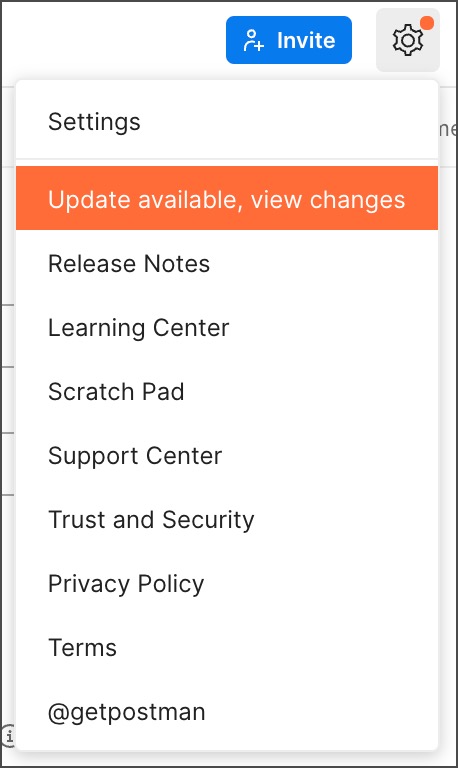
选择更新选项以下载或安装最新更新。如果您使用的是 Postman v9.13 或更高版本,Postman 会自动下载更新。下载完成后,Postman 会通知您并提示您重新启动 Postman 以应用更新。
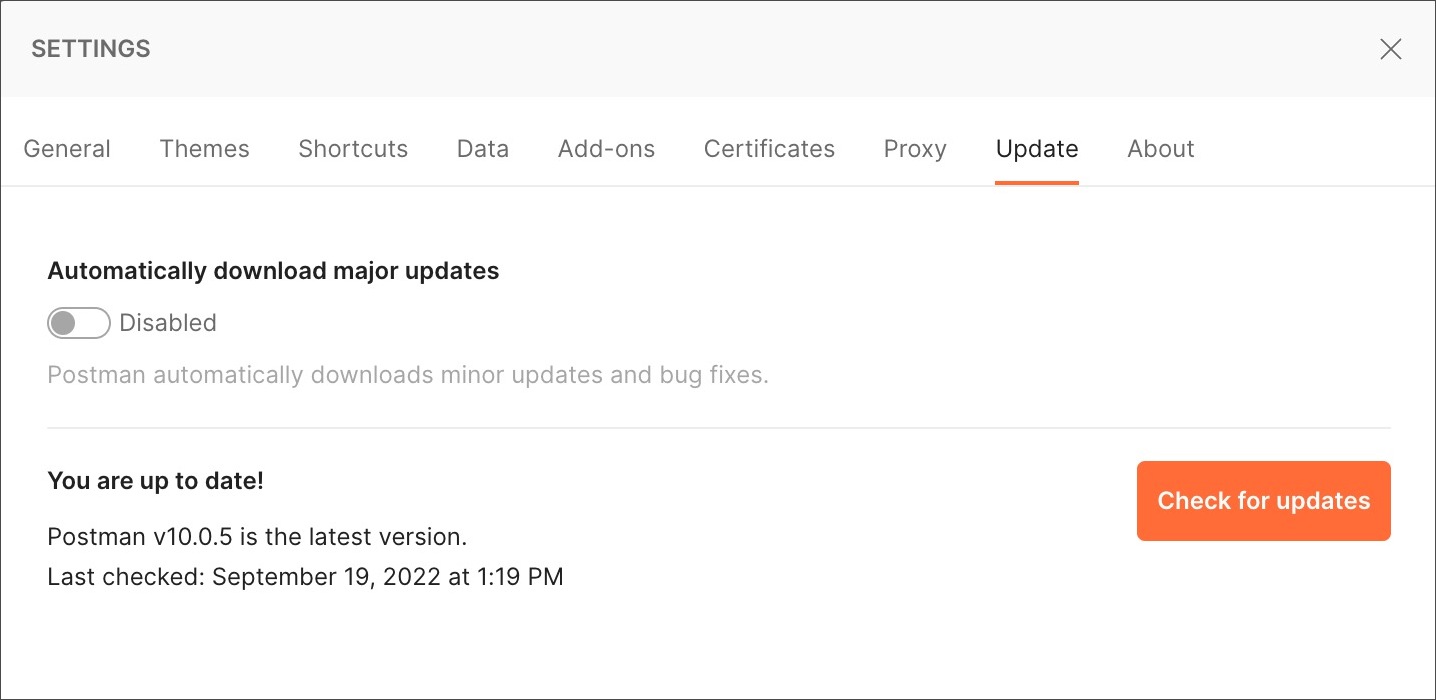
Postman Chrome 应用程序(已弃用)
Postman Chrome 应用程序已弃用。如果您使用 Chrome 应用程序,当您切换到使用 Postman时,您可以通过与您的 Postman 帐户同步或通过从 Chrome 导出并导入到 Postman 来保留您的数据。
Postman 桌面应用程序基于Electron构建,克服了Chrome 平台的许多限制。
- 本机应用程序可让您直接使用cookie 。
- 与 Chrome 应用程序不同,拦截器不需要单独的扩展。
- 本机应用程序带有内置代理,您可以使用它来捕获网络流量。
- 本机应用程序不受 Chrome 菜单栏标准的限制。您可以检查更新、创建 Postman 窗口和选项卡以及编辑首选项。
- 本机应用程序允许您发送标题,例如Origin和User-Agent。这些在 Chrome 应用程序中受到限制。
- 本机应用程序中存在“不遵循重定向”选项,以防止返回 300 系列响应的请求被自动重定向——在 Chrome 应用程序中执行此操作需要拦截器扩展。
- 本机应用程序有一个内置的控制台,可以让您查看 API 调用的网络请求详细信息。
迁移到本机应用程序
要从 Chrome 应用程序切换到本机,请下载Postman 并登录到您的帐户。启动本机应用程序,您的历史记录和收藏将自动同步。
或者,如果您不想登录您的 Postman 帐户,您可以从 Chrome 应用程序批量导出您的 Postman 数据,然后在 Settings > Data 中批量导入到新的本机应用程序。
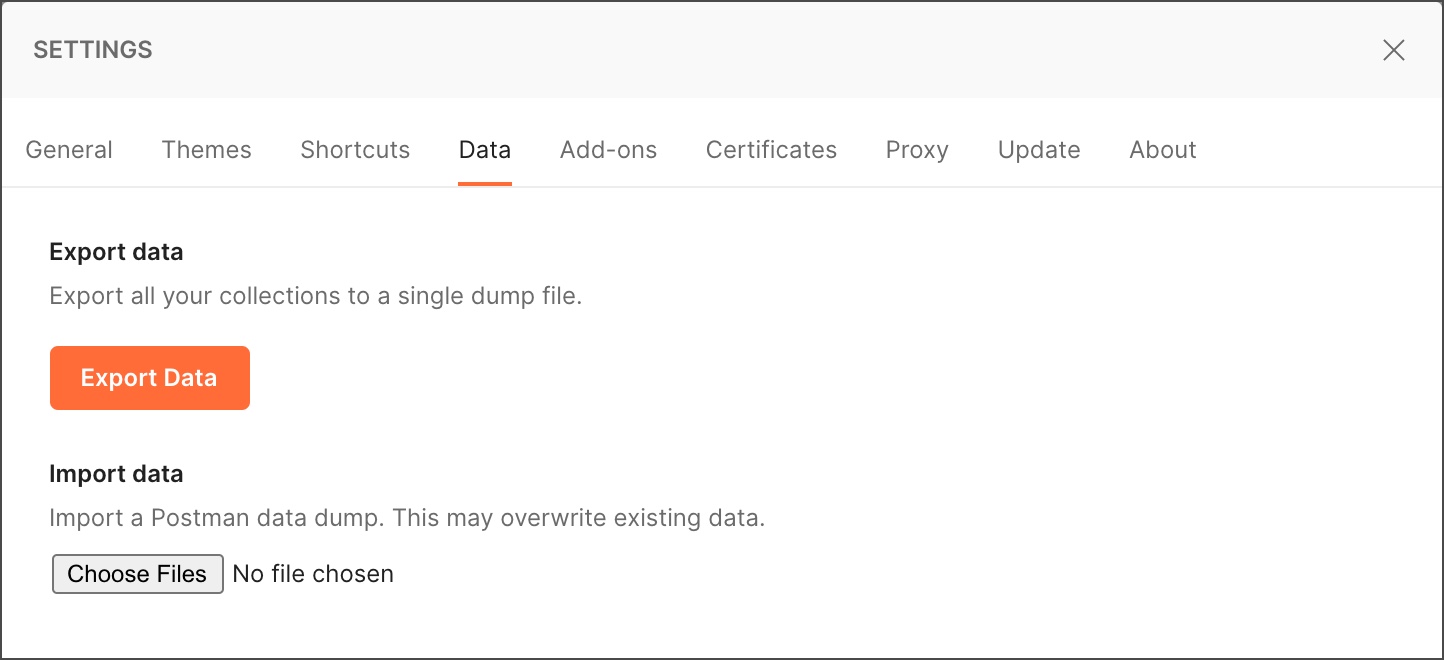
请注意,导入将覆盖您现有的数据。有关批量导入的更多信息,请参阅导入 Postman 数据。
在防火墙后使用 Postman
Postman 的基础设施运行在亚马逊的 AWS 平台上。如果您在网络防火墙后面操作,则需要允许以下域为 Postman 建立 WebSocket 连接:
- \*.getpostman.com
- \*.postman.co
- \*.pstmn.io
- \*postman.com
默认情况下,WebSocket 连接使用与 HTTP (80) 和 HTTPS (443) 相同的端口。对于 Postman v10,允许以下域:
邮差网络应用程序 - websocket 连接:
- https://bifrost-web-v10.gw.postman.com
- https://bifrost-web-public-v10.gw.postman.com
- https://bifrost-web-v10.gw.postman.co
Postman 桌面应用程序 - websocket 连接:
- https://bifrost-v10-global.gw.postman.com
- https://bifrost-premium-v10-global.gw.postman.com
Postman 桌面应用程序 - HTTP 连接:
- https://bifrost-https-v10.gw.postman.com
- https://bifrost-premium-https-v10.gw.postman.com
Postman 没有可以提供的固定 IP 范围。如有必要,请参考当前的 AWS IP 范围并允许提供的广泛范围。
对 Postman 安装进行故障排除
如果您在安装和运行 Postman 时遇到任何问题,请查看以下提示。如果这些没有帮助,请参阅社区论坛上的安装帖子,如果您的问题尚未涵盖,请创建一个新帖子。您也可以联系Postman 支持。
更新失败错误
如果您在 Postman 中收到更新失败通知,您可以使用 DevTools 进行调查。
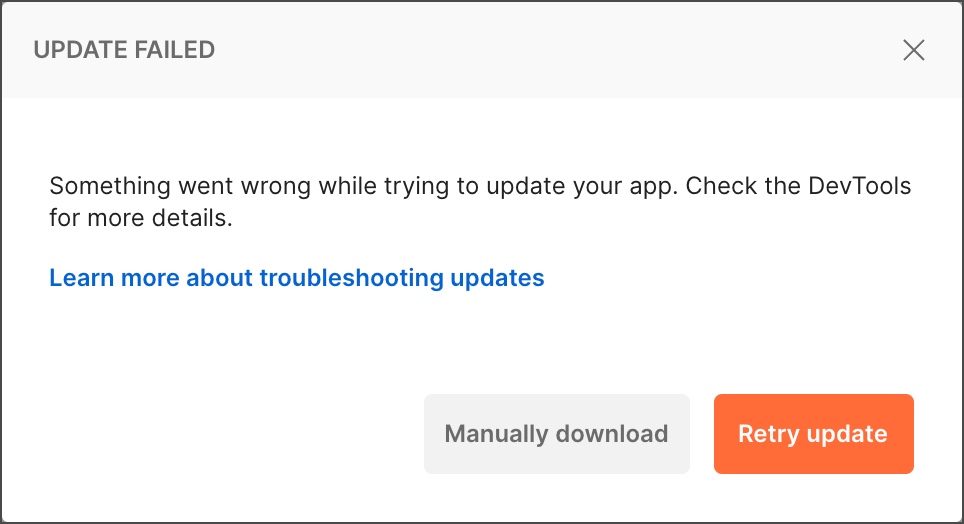
使用View > Developer > Show DevTools (Current View)打开 DevTools 。
一些已知的错误如下:
- 错误信息-Cannot update while running on a read-only volume此错误表示应用程序用户在安装 Postman 的目录中没有写权限。要解决此问题,请将 Postman 移动到用户具有写入权限的目录,例如/ApplicationMac 的目录,以及homeLinux 的目录。
- 错误信息-Code signature at URL file:///... did not pass validation: code object is not signed at all这个错误意味着有多个更新同时运行。当应用程序在较早的更新完成之前打开时,可能会发生这种情况。要解决该问题,请退出并重新打开该应用程序。
- 错误信息-EACCES: permission denied, open '/opt/Postman/Postman-1620288011421.tar.gz此错误表示应用程序用户在安装 Postman 的目录中没有写权限。要解决此问题,请将 Postman 移动到用户具有写入权限的目录,例如homeLinux 目录。
更新不可用
如果您使用的是适用于 Linux 的 Postman,并通过 Ubuntu 软件中心或 Snap Store 安装了该应用程序,则您可能没有检查更新选项。这是因为更新是由商店处理的,它会定期自动更新 Postman。