
使用命令行添加现有项目到 GitHub
将您的现有工作放到 GitHub 上可通过许多很好的方式共享和协作。
如果要从 CodePlex 迁移项目,请阅读迁移指南以了解更多信息。
提示:如果您最喜欢点按式用户界面,请尝试使用 GitHub Desktop 添加项目。 更多信息请参阅 GitHub Desktop 帮助中的“从本地计算机添加仓库到 GitHub Desktop”。
警告:永远不要
git 添加、提交或推送敏感信息到远程仓库。 敏感信息包括但不限于:
- 密码
- SSH keys
- AWS 访问密钥
- API 密钥
- 信用卡号码
- PIN 码
更多信息请参阅“从仓库中删除敏感数据”。
- 在 GitHub 上创建新仓库 为避免错误,请勿使用自述文件、许可或
gitignore文件初始化新仓库。 您可以在项目推送到 GitHub 之后添加这些文件。

- 打开 Git Bash。
- 将当前工作目录更改为您的本地仓库。
- 将本地目录初始化为 Git 仓库。
$ git init- 在新的本地仓库中添加文件。 这会暂存它们用于第一次提交。
$ git add .
# Adds the files in the local repository and stages them for commit. 要取消暂存文件,请使用 'git reset HEAD YOUR-FILE'。- 提交暂存在本地仓库中的文件。
$ git commit -m "First commit"
# Commits the tracked changes and prepares them to be pushed to a remote repository. 要删除此提交并修改文件,请使用 'git reset --soft HEAD~1' 并再次提交和添加文件。- 在 GitHub 仓库的 Quick Setup(快速设置)页面顶部,单击 复制远程仓库 URL。
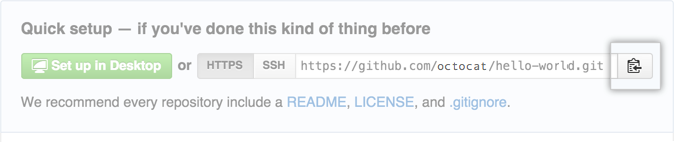
- 在命令提示中,添加远程仓库的 URL(将在该 URL 推送本地仓库)。
$ git remote add origin remote repository URL
# Sets the new remote
$ git remote -v
# Verifies the new remote URL- 推送更改(本地仓库中)到 GitHub。
$ git push origin master
# Pushes the changes in your local repository up to the remote repository you specified as the origin